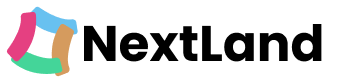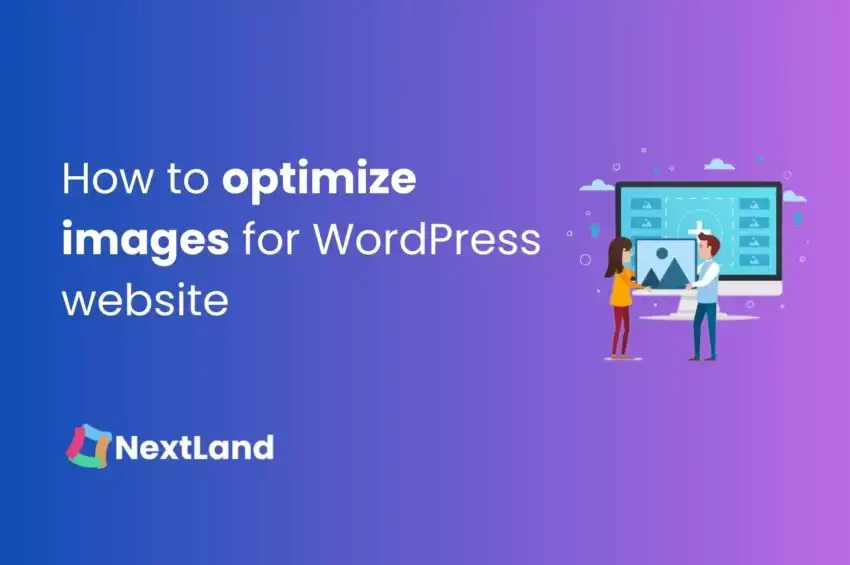Welcome to our blog post titled “Optimizing Images for Your WordPress Website.” In today’s digital era, where people have short attention spans and expect smooth online experiences, optimizing images is incredibly important.
Whether you’re experienced in running websites or you’re new to using WordPress, knowing how to optimize images is vital to make your website fast, engaging, and easy to use.
What Is Image Optimization?
Image optimization involves reducing the file size of images while maintaining their quality to improve website performance. It includes techniques like compression, resizing, and choosing the right file formats. By optimizing images, websites load faster, user experience improves, and SEO rankings are enhanced, resulting in a more efficient and visually appealing online presence.
Why Is Image Optimization Important For A WordPress Website?
Image optimization is crucial for a WordPress website because it enhances loading speed, improves user experience, boosts search engine rankings, reduces bandwidth and hosting costs, and ensures accessibility for all users. It leads to faster load times, higher engagement, better SEO, and overall improved performance.
Image optimization for your WordPress website is a multifaceted strategy that not only enhances technical aspects like loading speed and SEO but also significantly impacts user engagement, satisfaction, and accessibility.
Image optimization holds significant importance for a WordPress website due to several key reasons.
Faster Page Load Speed:
Unoptimized images can slow down your website’s loading speed, leading to impatient visitors who might leave before your content even appears. Optimized images ensure quicker load times, improving user satisfaction and retention.
Enhanced User Experience:
Users expect seamless browsing experiences. Optimized images contribute to this by preventing delays and ensuring that your website responds promptly to user interactions, fostering a positive impression.
Improved SEO and Rankings:
Search engines factor in page speed when determining search rankings. Slow-loading sites tend to rank lower. Optimized images speed up your site, increasing its chances of ranking higher on search engine results pages.
Mobile Compatibility:
Many users access websites via mobile devices. Optimized images accommodate varying network speeds, making your site more accessible to mobile users and catering to a growing segment of internet traffic.
Bandwidth Efficiency:
Unnecessarily large images consume more bandwidth, which can lead to higher hosting costs. By optimizing images, you minimize data transfer requirements, potentially reducing your hosting expenses.
Conversion Rate Boost:
A faster website encourages users to engage with your content and take desired actions, like making purchases or signing up. Optimized images contribute to smoother navigation, potentially translating into higher conversion rates.
Effective Social Sharing:
On social media platforms, visually appealing content garners attention. Optimized images load quickly when shared, increasing the likelihood of your content being spread across social networks.
Accessibility and Inclusion:
Proper image optimization includes adding alternative text (alt text) for screen readers. This makes your website more inclusive, catering to users with visual impairments and improving overall accessibility.
How to optimize images for WordPress?
Optimizing images for your WordPress website can be done using easy methods that don’t require advanced technical skills. Here’s a straightforward step-by-step guide:
Choose the Right Image Format: Pick JPEG for photos and PNG for images with transparency or simple graphics.
Resize Images: Use image editing tools to make images smaller to fit your website’s needs. This makes files smaller without losing quality.
Compress Images: Make images even smaller without changing how they look using online tools like TinyPNG or JPEG Optimizer. Or, use WordPress plugins like Smush or Imagify to do this automatically.
Use Lazy Loading: Make images load only when people scroll to them. Turn on lazy loading with plugins like “Lazy Load by WP Rocket” or “a3 Lazy Load.”
Optimize Alt Text: Add short, descriptive alt text to each image. This helps people who can’t see the images understand what’s there and helps search engines too.
Consider WebP Format: Change images to WebP format to make them smaller and keep them looking good. Some plugins can do this for you if people’s browsers support it.
Use a Content Delivery Network (CDN): Spread your images across many servers with a CDN like Cloudflare. This makes images load faster for people all over the world.
Browser Caching: Set things up so that people’s browsers remember images they’ve seen before. This way, they don’t have to download them again and again.
Image Sprites: Put a bunch of small images into one big image. This makes your site load faster because it needs to make fewer requests to get images.
Regular Maintenance: Keep checking how your site is doing and fix things if they’re slow. Get rid of images you’re not using anymore to save space.
Use Plugins Wisely: Be careful with how many plugins you use. Only use well-known plugins that people update
Why Image Optimization Is Easier With An Effective Plugin.
Image optimization becomes significantly easier and more efficient when utilizing an effective plugin. These plugins are designed to simplify the often technical and time-consuming process of preparing images for the web, offering a range of automated features that streamline the optimization workflow.
- Using an effective plugin makes image optimization easier. These plugins automate tasks and save time.
- Plugins handle image compression and resizing for you. No need for manual adjustments or technical skills.
- You don’t need to be a tech expert. Plugins have user-friendly interfaces that are easy to use.
- Plugins can optimize many images at once. This is great for websites with lots of pictures.
- New images are automatically optimized. No need to do it manually every time.
- Some plugins do more than compression. They can also help with lazy loading, alt text, and content delivery networks.
- Effective image optimization plugins simplify the process. They do tasks automatically and work well for all kinds of users.
What Do Plugins for WordPress Image Optimizer Do?
WordPress image optimization plugins have important tasks. They enhance image quality and website performance. These plugins offer various functions that together create a faster and more appealing online experience for visitors.
The main job of these plugins is compressing images. They use advanced methods to reduce image file sizes without making them look bad. Smaller file sizes mean web pages load faster, keeping users engaged.
These plugins often let you choose between two types of compression: lossless and lossy. Lossless keeps image quality but makes files smaller. Lossy sacrifices a bit of quality for even smaller files. This choice lets you pick the compression that suits your needs.
Bulk optimization is another useful feature. Instead of optimizing images one by one, you can optimize entire folders or libraries at once. This helps a lot if you have many images on your site.
Many plugins also automatically optimize new images you upload. They do this without you needing to do anything. This is great for keeping all your images optimized without extra work.
Lazy loading is a feature in some plugins. It delays image loading until users are about to see them. This makes pages load faster, which is great for sites with lots of images or long pages.
Some plugins also help with alt text. The alt text describes images, making them useful for people who can’t see. It also helps with search engines.
Certain plugins work with content delivery networks (CDNs). These networks spread your images to many servers worldwide. This makes images load faster for users no matter where they are.
To sum up, WordPress image optimization plugins do important tasks. They compress, resize, and do other things to make images work better on the web. Using these plugins can make your site faster, more engaging, and better for search engines.
Best Workable Plugin For Image Optimization
The Next3 Offload plugin is considered the best workable solution for image optimization. This plugin is designed to efficiently optimize images on WordPress websites, enhancing website performance and user experience.
It offers a range of features such as lossless and lossy compression, automatic resizing, lazy loading, and WebP conversion. With its user-friendly interface and reliable performance, Next3 Offload streamlines the process of preparing images for the web, making them load faster and improving overall site efficiency.
Let’s see the features of Next3 Offload.
Key Features
- Offload wp-media files to the cloud.
- Monitor your offload process from the settings page
- Automatically rewrites URLs.
- Cloud Providers: Amazon AWS, Google Cloud (Upcoming), DigitalOcean Spaces (Upcoming), Wasabi Cloud (Upcoming).
- Control pause and resume process.
- Display percentage(%) of Cloud Storage & Local Storage.
- You can select many files at once and select whether to copy them to cloud storage.
- Delete them from cloud storage, or copy them back from cloud storage to the server.
- Toggle options for moving or copying files from the Media Library to the cloud.
- Multiple sizes (Depending on WordPress Media sizes) copy & move locally between cloud storage.
- Removes all offloaded media files from the server in the background to clear up storage space.
- Monitor your removal process from the settings page.
- Control pause and resume process.
- Display percentage(%) of Offload files & Local files.
- “A single click” offloaded files load into WP Media Library.
- Display into WP Media & Select a file for use anywhere in WordPress (Posts, Pages).
- Easily get your offloaded media from Cloud.
- There is no need for scripts or the command line.
- Next3 Offload Media allows you to simply copy media from one bucket to another within the same cloud storage provider. Files are quietly copied in the background.
- Transfer files to a new storage location.
- Add media items that already exist in the cloud.
- Increase the speed with which CSS, JS, Fonts, and other assets are delivered.
- Optimize site speed. So your server is no longer required to serve files like images, zips, PDFs, videos, CSS, and JS.
- When you use wp media to upload files, they are automatically stored in Cloud and can also be used in any post.
- Users can use the drag-and-drop system to upload their most essential files.
- The user can upload files via the AWS file management to any directory in WordPress.
Final Words
Optimizing images for your WordPress website is a fundamental step toward creating a fast, engaging, and user-friendly online presence.
By choosing the right formats, resizing and compressing images, adding descriptive alt text, and considering advanced techniques like lazy loading and WebP conversion, you can significantly enhance your website’s performance, improve user experience, and boost your SEO efforts. Remember, image optimization isn’t just a technical process; it’s a crucial strategy that ensures your website stands out in today’s digital landscape.
So, take the time to optimize your images, and watch as your WordPress website shines with speed, accessibility, and visual appeal.