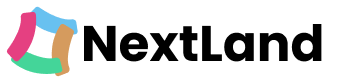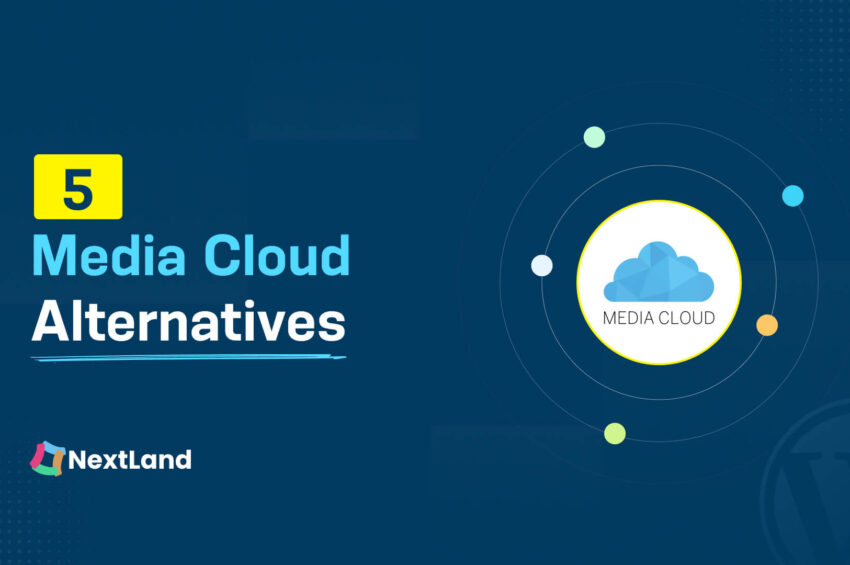Managing media files effectively is essential for any WordPress website. Media Cloud is a well-known plugin that simplifies offloading media files to cloud storage. It’s a great solution for enhancing website performance and scalability.
However, Media Cloud isn’t the only option available. Several plugins offer similar or even better features, making them suitable Media Cloud alternatives depending on your needs. These tools seamlessly integrate with WordPress and help you manage media files more efficiently.
In this blog, we’ll explore Media Cloud and five excellent media cloud alternatives. Each plugin provides unique features and capabilities to ensure your media files are securely stored and your website runs smoothly. Let’s dive in and find the best fit for your site!
Media Cloud Overview

Media Cloud is a plugin that helps improve your WordPress website by storing media files on the cloud. It automatically uploads images, videos, and other files to cloud services like Amazon S3, Google Cloud Storage, and DigitalOcean Spaces. These files are then delivered through fast networks like CloudFront or Cloudflare, making your website load quicker.
One great feature is Imgix integration, which allows real-time image editing and optimization. Another key feature is video encoding with Mux, letting you upload and convert videos for smooth playback. Media Cloud also offers smart image cropping to focus on faces and a storage browser to manage cloud files easily.
With Media Cloud, you can save server space, speed up your site, and make managing media easier.
Why Should You Find Media Cloud Alternatives
Media Cloud offers powerful features, but it might not suit everyone’s needs. If you run a smaller website, its advanced tools like video encoding or Imgix integration may be unnecessary. Paying for features you don’t use doesn’t make sense, does it?
The plugin can also be challenging to set up. It might feel overwhelming if you’re unfamiliar with cloud storage or CDN configurations. A simpler solution could save you time and effort while still improving your site.
By exploring Media Cloud alternatives, you can find tools that match your specific needs. Whether it’s simplicity, affordability, or just the right features, the right plugin can make managing your media files much easier.
5 Media Cloud Alternative Plugins
To make sure you can easily switch from the Media Cloud plugin, we are going to tell you about 5 key Media Cloud alternatives available out there:
- Next3 Offload
- WP Offload Media
- Offload Media – Cloud Storage
- Leopard
- Publitio
Let’s explore these 5 Media Cloud alternatives one by one.
1.Next3 Offload
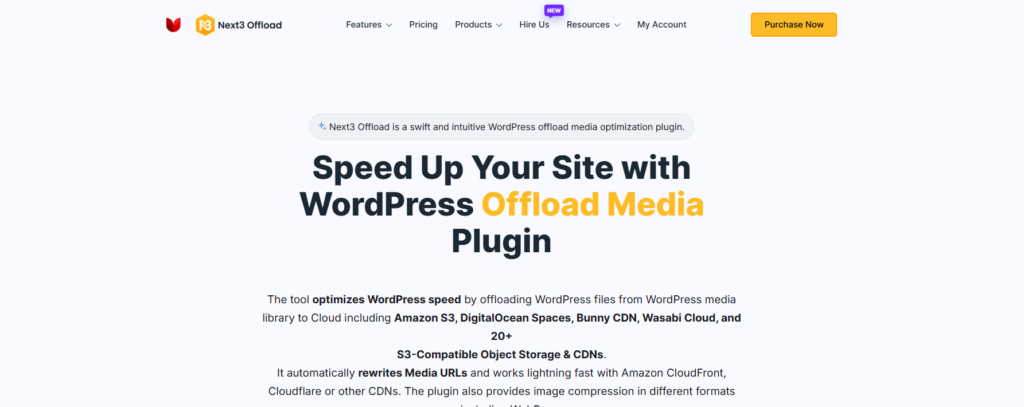
Next3 Offload is a WordPress plugin that improves website speed and performance by offloading media files to cloud storage. It supports over 20 S3-compatible object storage services, including Amazon S3, Wasabi, Bunny CDN, and DigitalOcean Spaces. Transferring media files from your local server to the cloud, it frees up server space and ensures faster loading times for your website.
The plugin offers powerful features like automatic URL rewriting, seamless integration with CDNs like Cloudflare and CloudFront, and image optimization in formats like WebP. You can organize files with custom paths, compress images before offloading, and even restore files from the cloud when needed. Its user-friendly interface requires no technical skills. So, it is accessible to beginners and experts alike.
With compatibility across major plugins, themes, and page builders, it’s the ultimate solution for improving your site’s performance and boosting search engine rankings.
Key features
- You can automatically offload your existing WordPress media library with a single click, saving server space and improving performance.
- The plugin integrates seamlessly with top cloud providers such as Amazon S3, Wasabi, Bunny CDN, DigitalOcean Spaces, and more.
- It automatically rewrites media URLs to serve files from the cloud, ensuring faster page loading speeds.
- The plugin compresses images and converts them to WebP format to reduce file size while maintaining image quality.
- It minifies and offloads CSS and JavaScript files to optimize your website’s performance.
- The plugin automatically cleans up your database weekly to free up space and improve site performance.
- You can restore media files from the cloud to local storage and easily migrate files between cloud storage buckets.
- Upload files quickly through a simple drag-and-drop interface, saving you time.
- You can manage and access your cloud-stored media files directly from the WordPress Media Library.
- The plugin allows you to monitor, pause, or resume offloading, cleanup, or restoration processes directly from the settings page.
Pricing: Next3 Offload has no free version. It provides several premium plans. Its Lifetime plan starts at $134.
2. WP Offload Media
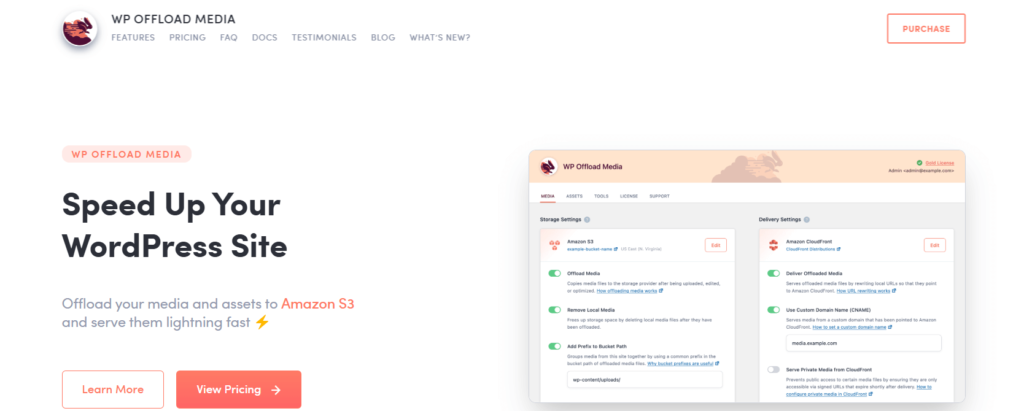
WP Offload Media helps make your WordPress site faster. It moves media files like images and videos to cloud storage providers such as Amazon S3, DigitalOcean Spaces, or Google Cloud Storage. The plugin replaces local URLs with links from a CDN to reduce server strain.
This plugin also frees up server space by removing files after uploading them to the cloud. It supports backups using cloud storage versioning, so your media is safe. You can offload your existing Media Library and share files across servers with ease.
WP Offload Media works well with popular plugins like WooCommerce and Elementor. It is a great tool for improving site speed, user experience, and conversions.
Key features
- WP Offload Media moves media files, such as images, videos, and documents, to cloud storage providers like Amazon S3, DigitalOcean Spaces, or Google Cloud Storage.
- It replaces local URLs with CDN-powered links to deliver media files faster.
- The plugin helps reduce server load by serving assets like CSS, JavaScript, and fonts through a CDN.
- It offers an option to free up server space by removing files after they are uploaded to the cloud.
- You can use cloud storage versioning to back up and restore media files if needed.
- The plugin allows you to offload your existing Media Library in just a few clicks.
- It supports sharing media across multiple servers or environments without requiring manual syncing.
- WP Offload Media integrates seamlessly with popular plugins like WooCommerce, Easy Digital Downloads, and Elementor.
- It includes built-in tools to easily switch between cloud storage providers or download files back to the server.
- The plugin supports both public and private media delivery, ensuring secure file access when needed.
- It provides an easy setup process with access key configuration or selection of existing storage buckets.
- WP Offload Media works with multiple CDNs, including Amazon CloudFront, Google Cloud CDN, and Cloudflare.
Pricing: The plugin has a free version. Its premium plans start at the bronze package at $69.
3. Offload Media – Cloud Storage by Acowebs
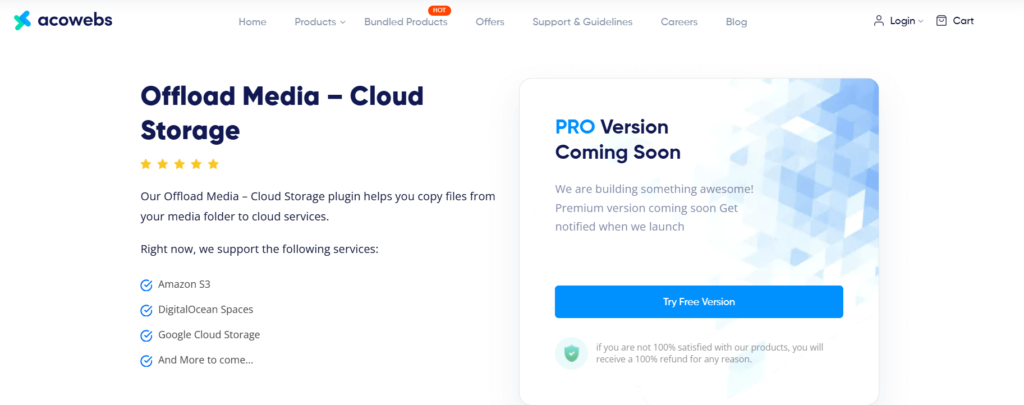
The Offload Media – Cloud Storage plugin helps you manage media files in WordPress more efficiently. It moves images, videos, and other files from your WordPress server to cloud storage services like Amazon S3, DigitalOcean Spaces, or Google Cloud Storage. The plugin also rewrites media URLs and allows files to be served from cloud storage or a CDN for faster delivery.
This plugin has many helpful features. It can automatically remove files from the server after uploading them to the cloud. You can customize URL structures and create object versioning to avoid media issues. It supports tools like WooCommerce and Advanced Custom Fields. The plugin also allows secure access with pre-signed URLs and supports RTL and WPML. Developed by Acowebs, it ensures better media management and improves website performance.
Key Features
- It syncs your media files to Amazon S3, Google Cloud Storage, or DigitalOcean Spaces.
- It deletes media files from the server once they are uploaded to the cloud.
- The plugin allows customization of the base path for server storage.
- You can customize the URL structure to serve media files.
- It supports creating object versioning to avoid media invalidations.
- You can use a custom CDN to serve media URLs.
- It supports the creation of pre-signed URLs for secure access to media files.
- The plugin integrates seamlessly with WooCommerce for product media management.
- It offers full support for Advanced Custom Fields.
- It is compatible with RTL (Right-to-Left) languages.
- The plugin works well with all Acowebs plugins for added flexibility.
- It includes WPML string translation support for multilingual websites.
Price: The plugin also provides a free plan. Its premium package starts with the Ultimate bundle at $439.
4. Leopard-WordPress Offload
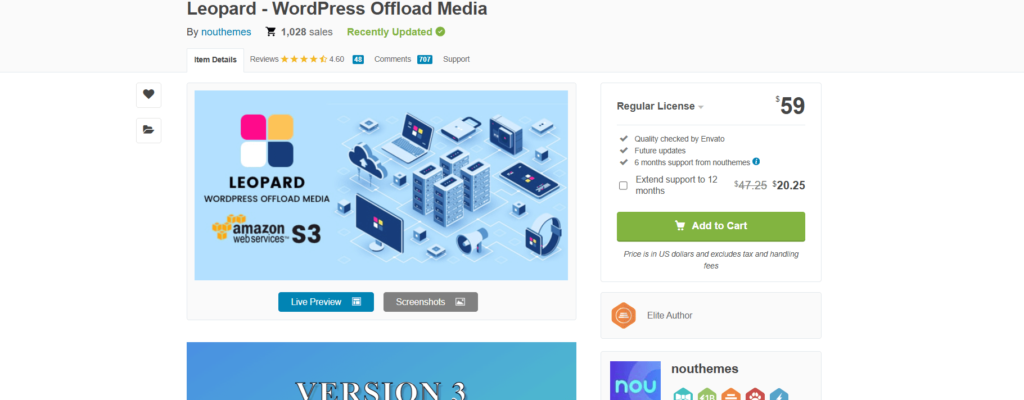
Leopard – WordPress Offload Media is a plugin that helps you move your media files from your WordPress site to cloud storage. It supports multiple cloud services like AWS S3, Wasabi, Google Cloud, DigitalOcean Spaces, Bunny Storage, and Cloudflare R2. The plugin rewrites the media file URLs to serve them from the cloud or a CDN, which speeds up your website and reduces server load. It also allows syncing files across different cloud services and provides automatic synchronization for large files like images and videos.
Leopard offers many features to optimize your website’s performance. It supports WebP format, and image editing tools like crop, scale, and rotate, and can compress objects automatically using GZIP.
The plugin also supports WooCommerce, Easy Digital Downloads, and frontend submissions. It works well with Elementor, BuddyBoss, and other popular WordPress plugins. With its easy integration and support for multiple cloud platforms, Leopard is a great choice for managing large media libraries on WordPress sites.
Key Features
- The plugin supports multiple cloud storage services, including AWS S3, Wasabi, Google Cloud, DigitalOcean Spaces, Bunny Storage, and Cloudflare R2.
- It automatically syncs files from the WordPress media library to the selected cloud storage.
- Leopard rewrites media URLs to serve files from cloud storage or a CDN like CloudFront.
- It allows you to sync files between different cloud services and supports synchronization between buckets within the same cloud provider.
- The plugin provides automatic synchronization for large files such as images, videos, and PDFs.
- It supports WebP format and automatically creates WebP images when uploading media.
- You can edit images directly on the cloud, including scaling, cropping, rotating, and flipping.
- The plugin enables GZIP compression for objects and minifies CSS, JS, and HTML files to improve website speed.
- It allows you to remove media files from the server after they are uploaded to the cloud, reducing server storage usage.
- Leopard integrates with WooCommerce and Easy Digital Downloads, allowing you to manage downloadable products from the cloud.
- It supports frontend submissions for Easy Digital Downloads and syncs large files without interrupting website operations.
- The plugin is compatible with WPML for multilingual sites and works well with popular WordPress plugins like Elementor and BuddyBoss.
- It supports custom folder paths for cloud storage buckets and provides cache control and CORS options for better file management.
- Leopard offers free updates and works with WordPress 6.x+ and various themes and plugins.
- It allows you to use FTP to upload files to the cloud and supports WooCommerce and Easy Digital Downloads for cloud-based file selection.
- Leopard supports synchronizing files between different cloud services like S3 to Wasabi, Google to AWS, and more.
- The plugin offers compatibility with WP All Import for importing media and is translation-ready for multilingual support.
Price: The plugin starts at a low cost. Its regular price is $59.
5. Publitio Offloading
Publitio Offloading offers a media asset management (MAM) system that helps you upload, store, and distribute images, videos, and audio files. It provides easy control over who can access your content and what they can do with it. The system also supports media processing, like editing, watermarking, and tagging.
Publitio also handles video, image, and audio management. You can scale, convert formats, and back up videos. Images can be optimized, transformed, and protected with privacy features.
The audio management feature lets you resize, watermark, and adjust audio quality. Publitio provides plugins for WordPress to manage and offload media, improving website performance by storing media files on its infrastructure and CDN.
Key Features
- Publitio provides a Media Asset Management (MAM) system for uploading, storing, and distributing images, videos, and audio files.
- The platform allows you to control user access and permissions, ensuring secure management of your digital assets.
- Publitio offers video management capabilities, including video scaling, format conversion, watermarking, and tagging.
- Image management features include optimization, manipulation, privacy protection, URL transformations, and the ability to add tags and watermarks.
- Publitio supports audio management, enabling users to upload, transcode, watermark, and adjust audio quality with URL-based transformations.
- The platform provides WordPress plugins for media library management and offloading, helping to improve website performance by storing media files on Publitio’s infrastructure and CDN.
- Publitio’s system supports easy media transformations on the fly through URL parameters, including resizing, cropping, and quality adjustments for all media types.
- Publitio’s solution includes secure backup options for videos, images, and audio files to ensure availability and accessibility when needed.
Price: The premium plan starts at $19. The plugin also provides a free plan.
Comparison Table for 5 Media Cloud Alternatives
| Feature | Next3 Offload | WP Offload Media | Offload Media – Cloud Storage | Leopard WordPress Offload Media | Publitio |
| Supported Cloud Storage Providers | AWS S3, Google Cloud, DigitalOcean, Wasabi, Cloudflare R2, Backblaze B2, Bunny Storage, and 20+ other S3 object storage. | Amazon S3, DigitalOcean Spaces, Google Cloud, Wasabi | Amazon S3, Google Cloud, DigitalOcean Spaces | AWS S3, Wasabi, Google Cloud, DigitalOcean Spaces, Bunny, Cloudflare R2 | AWS S3, Google Cloud, DigitalOcean, Wasabi, Bunny, Cloudflare R2 |
| Automatic File Deletion After Upload | Yes | Yes | Yes | Yes | Yes |
| Custom URL Structure | Yes | Yes | Yes | Yes | Yes |
| WebP Image Support | Yes | No | No | Yes | Yes |
| WooCommerce Support | Yes | Yes | Yes | Yes | Yes |
| Database Cleanup | Yes | No | No | No | No |
| FTP Support | Yes | No | No | Yes | Yes |
| File Compression | Yes (Image compression) | No | No | Yes (GZIP compression) | No |
| Ideal for | Media management and optimization | Cloud integration for WordPress | Offloading | Full media management | Media handling |
| Pre-signed URL Support | Yes | Yes | Yes | Yes | Yes |
| Pricing | Premium only | Free with premium option | Free with premium option | Premium only | Paid plans |
How to Choose the Right Alternative to Media Cloud Plugin
You need to select the right offloading plugin as Media Cloud alternatives. It’s important to identify your specific media storage needs and determine the cloud platforms that the plugin should support. Also, ensure that the solution you choose integrates smoothly with your current tools, such as WordPress or WooCommerce.
When selecting an alternative, focus on essential features like media optimization, scalability, and automatic syncing. Compare the support options, documentation, and pricing to ensure the plugin meets both your technical and budget requirements. Testing free versions or trials will also help you make an informed decision.
Here are the ways to choose the right one from Media Cloud alternatives in bullet points:
- Identify your specific media storage needs and the cloud platforms you want the plugin to support, such as Amazon S3, Google Cloud, or others.
- Ensure that the plugin integrates seamlessly with your current tools, such as WordPress, WooCommerce, or any other software you use.
- Focus on essential features like media optimization, automatic syncing, and the ability to manage and deliver media files efficiently.
- Compare the support options and documentation to ensure you can get help when needed and understand how to use the plugin effectively.
- Check the pricing structure to ensure it fits within your budget and offers value for the features you need.
- Test free versions or trials to evaluate the plugin’s performance, user-friendliness, and compatibility with your website before committing to a paid version.
Conclusion
Choosing the right plugin among the Media Cloud alternatives is important for improving your website’s speed and media management. Consider factors like storage options, features, ease of use, and support before making a decision.
A good plugin will help you optimize performance, reduce server load, and make media management easier. Take the time to test different options and choose the one that fits your needs best.