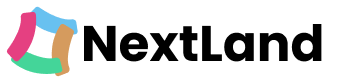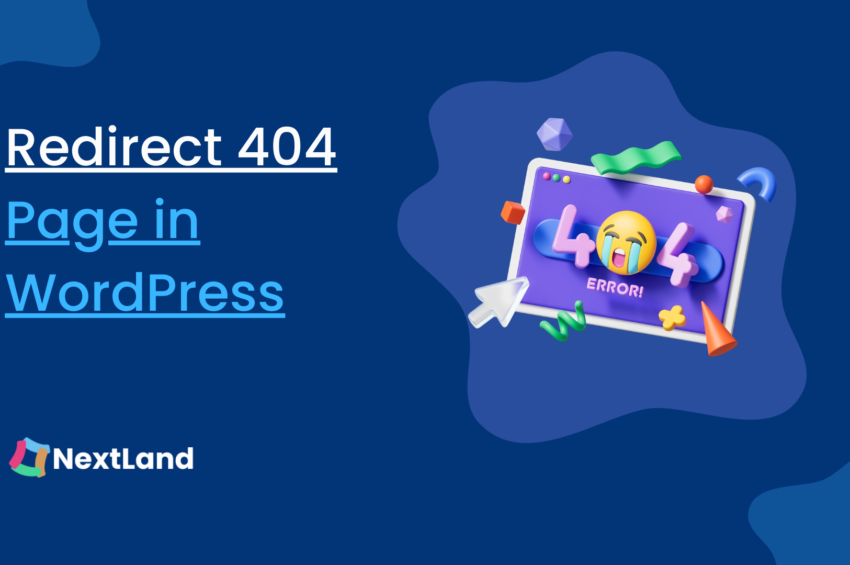Do you want to know about redirecting 404 pages in WordPress?
When 404 errors occur most of the visitors abandon a website. Most website owners lost a huge amount of traffic and potential backlinks because of 404 pages. 404 errors can be occurred because of various issues, including :
If the content of a web page has vanished. It can occur when a server goes down, or a website is being transferred.
When updating the older blogs: If individuals change the title of a blog post, they generally change the URL as well. So, the visitors who access the site using the previous URL will be redirected to a 404 error page.
In this article, we’ll talk about fixing and redirecting 404 pages in WordPress. Keep reading the article.
What Is A 404 Error?
The 404 error is a Hypertext Transfer Protocol ( HTTP ) standard response code. It refers that, though the browser has the ability to interact with the server, it could not obtain the information which was requested by the user.
How To Fix Or Redirect A 404 Page In WordPress?
In this post, we’ll go through two different methods for fixing or redirecting 404 pages They are as follows:
- Create 404.php file
- Use a Plugin
There are two different methods for fixing
Method 1: Use Code To Redirect 404 Pages To The Homepage
Method 1: Using this method you have to create 301, to redirect 404 to the homepage of WordPress. For this, log in to your server and navigate to the Public_html folder or the folder which contains your website files. You can also retrieve your website files through an FTP file application such as FileZilla. Log into the WordPress Dashboard and go to Appearance > Theme Editor is another option.
For every technique that you choose to use, first of all, look for a file named 404.php, or build one if 404.php already does not exist. Here you will learn how WordPress redirects to 404 programmatically. For this, you have to add the following code to it.
<?php
header("HTTP/1.1 301 Moved Permanently");
header("Location: ".get_bloginfo('url'));
exit();
?>If all changes have been made, save the changes.
Why Do You Need To Fix Or Redirect 404 Page Errors In A Web Page?
Fixing or redirecting 404 errors is essential for providing a seamless user experience, retaining traffic, maintaining SEO performance, preserving link equity, and monitoring your website’s health and functionality.
Fixing or redirecting 404-page errors is important for several reasons:
User Experience: When a user encounters a 404 error, it means that the requested page could not be found on the server. This can be frustrating for users and may lead them to leave your website. By fixing or redirecting 404 errors, you ensure a better user experience by guiding users to relevant content or providing helpful error messages.
Retaining Traffic: If a user arrives at a page that no longer exists or has been moved, they may leave your website altogether. By redirecting them to a relevant page, you can retain that traffic and potentially convert it into engagement, such as clicking on other pages, making a purchase, or subscribing to your services.
Search Engine Optimization (SEO): Search engines regularly crawl websites to index their content and provide relevant search results. When search engine crawlers encounter a 404 error, it indicates a broken link or missing content. This can negatively impact your website’s SEO ranking and visibility. By redirecting or fixing 404 errors, you help search engines understand that the content has moved or been updated, improving your website’s overall SEO performance.
Link Equity Preservation: If other websites have linked to your content, those links contribute to your website’s authority and visibility. When a page returns a 404 error, the link equity associated with that page is lost. By redirecting the broken URL to a relevant page, you preserve the link equity and maintain the value of inbound links, which can positively impact your website’s SEO.
Error Monitoring and Maintenance: Fixing or redirecting 404 errors allows you to actively monitor and maintain your website. By identifying broken links or missing content, you can address any underlying issues, such as broken internal links or outdated URLs. Regularly maintaining and fixing 404 errors helps keep your website running smoothly and ensures a positive user experience.
To Do Or Not To Do On Redirecting 404 To Homepage.
404 pages provide less information or useless information by redirecting an unnecessary page. 404 pages mainly provide the following information.
- The 404 pages let the users know about the page they are searching for doesn’t exist or cannot be found.
- The 404 indicates that visitors have mistyped the URL.
- They are looking for a page, that is not real.
- A web page may be removed or changed its name and URL.
- The link for a page contains the wrong URL.
Most of the visitors will wonder if they see a 404 page and lost their interest in your webpage and products.
Pros Of Redirecting 404 Pages To Your Homepage
- It makes the users disappointed if they don’t find a website after searching for it.
- When a website contains too many 404 errors, you need to redirect users to the homepage and provide them with an explanation.
- If you forget to change the URL of any old blog for its new title, then the visitor ma redirects to a 404 page. It will be much more irritating for them if they are not getting their targeted site or page.
Cons Of The WordPress 404 Redirect To Homepage
- Redirecting all pages to our homepage can be confusing for users if they are trying to go to a specific page and keep landing on a homepage.
- Redirecting all pages to our homepage can be confusing and irritating.
- An irregular volume of 404 redirects will bring down our site’s overall search rating. Nevertheless, redirecting non-existing URLs to our homepage is not a fair process. It may look like cheating on Google
- Huge websites can’t benefit from redirecting all 404s. The server would have to process an endless amount of redirects and the website would become too slow.
How To Fix A 404 Error?
To fix or redirect a 404 page in WordPress, you can follow these steps:
- Identify the 404 errors: Start by identifying the specific URLs or pages on your WordPress website that are returning a 404 error. You can use various tools, such as Google Search Console, to identify these URLs.
- Fix the broken links: If the 404 errors are due to broken links within your website, you need to update or fix those links. You can edit the content where the broken link exists and replace it with the correct URL. Alternatively, you can use a plugin like Broken Link Checker to automatically detect and fix broken links.
- Create a custom 404 page: Design and create a custom 404 page that provides a user-friendly experience and guides visitors to relevant content. You can use a page builder plugin or edit the theme files to create a custom 404 template. Remember to include helpful navigation links or a search bar on the 404 page.
- Set up 301 redirects: If the 404 errors are due to outdated URLs or pages that have been moved, you can set up 301 redirects to automatically redirect users from the old URL to a new, relevant page. There are multiple ways to set up redirects in WordPress:
- Redirect via the .htaccess file: If your server is running on Apache, you can edit the .htaccess file to add the redirect rules. Here’s an example:
- bash
- Redirect 301 /old-page/ http://www.example.com/new-page/
Redirect 301 /old-page/ http://www.example.com/new-
- Use a redirect plugin: There are several WordPress plugins available that make it easy to set up redirects without editing the .htaccess file. Some popular options include “Redirection” and “Simple 301 Redirects.”
- Update permalinks and regenerate rewrite rules: After setting up the redirects, it’s important to update your WordPress permalinks and regenerate the rewrite rules. This ensures that the redirects function correctly. Go to Settings > Permalinks in your WordPress admin dashboard and click on the “Save Changes” button without making any modifications.
- Test the redirects: Finally, test the redirects by visiting the old URLs that were previously returning 404 errors. They should now redirect you to the appropriate new pages or locations.
By following these steps, you can fix broken links and set up redirects for 404 pages in WordPress, improving user experience and SEO performance on your website.
Final Words
directing a 404 page in WordPress without using a plugin is a valuable skill for website owners and developers. By implementing this technique, you can enhance the user experience by guiding visitors to relevant content and reducing frustration caused by broken links or missing pages.
Throughout this guide, we have explored the step-by-step process of redirecting 404 pages in WordPress without relying on third-party plugins. By leveraging the power of the .htaccess file and a few lines of code, you can effectively redirect 404 errors to alternative pages or a custom-designated page.